Table of Contents
A Storyboard application can be exported in several different ways. The output of the export process is
what is considered a Storyboard Deployment Bundle. Depending on the bundle packaging these can be ran by
sbengine, installed on an iOS/Android based mobile platform, executed on Windows as
a normal application, or used by the user to compile into their RTOS application.
In the past deployment exports were done through a few different export wizards, but as of Storyboard Suite 5.0 these have been consolidated into a single export configuration system. This export system allows the user to create, save, and share their application export parameters. These configurations can be customized through the dialog.
To export a Storyboard Deployment Bundle, right-click the Storyboard application file (*.gde) and select , and choose the deployment type.
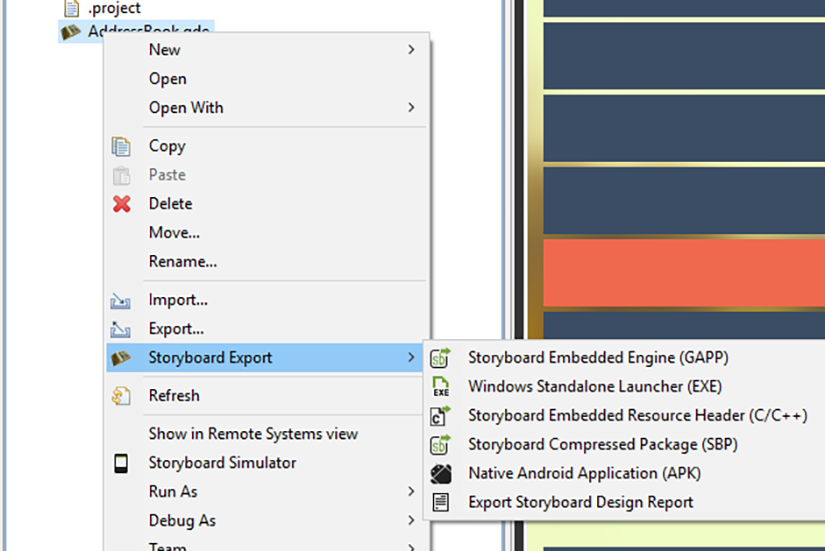
An export can also be launched by clicking on the button in the toolbar. This button will launch the first export configuration found for the current application, or create one if none exist.
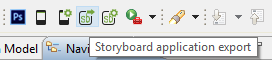
The dialog will appear the first time an application is exported for deployment. This will allow you to customize how the application is export. The configuration dialog can also be accessed at any time by clicking on the button in the toolbar.

The export dialog is separated into sections that take you through the required elements of an export.
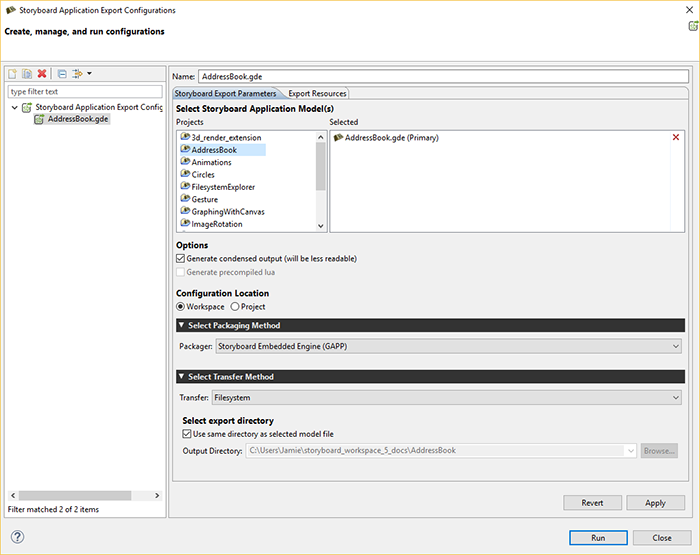
- Application Model To Export
The first export parameter block is the selection of which application model file
(*.gde)files to export. Selecting more than one will cause these files to be merged when exporting the deployment bundle.- Generic Model Export Options
The second export parameter block lists generic Storyboard Model export options. These are options that are independent of the specific packaging format but apply generically to the model.
The Generate condensed output option determines if extraneous character information is removed from the exported model file. The Generate precompiled Lua option will attempt to pre-compile the project's Lua scripts to bytecode prior to packaging. Only the top level files in the project's scriptsdirectory will be compiled into platform independent bytecode. Compilation uses the same file names as the original files so this option is only available when the user is exporting to a directory other than the project directory.- Export Packaging
The third export parameter block determines how the exported model should be packaged. These packages and their options are described below.
- Export Transfer
The final export parameter block is where the packaged content should be saved or transferred. Currently transfer methods include copy the package to the local filesystem or transferring it to a target over the network using
scp. The transfer methods and their options are described below.
Once the user has finished customizing their export configuration they can click the Apply button to save the configuration and the export can be launched by click on the Run button. The application will then be exported according to the configuration.
All of the resources used by the application (images, fonts, scripts, translation files etc) must be available at runtime and included in the bundle packaging. The exporter will automatically select common resources but the packaged content can be customized using the tab of the export wizard
The common resources extracted from the Storyboard application's project include:
The
imagesdirectory content. These are image assets that are required by the application.The
fontsdirectory content. These are fonts that are required by the applicationThe
scriptsdirectory content. These are usually Lua script files that provide glue logic for the applicationThe
translationsdirectory content. These are usually translation files used by the application
Users may include additional content or exclude specific files as required by the application. The directory structure of the exported bundle package will reflect the same directory structure as used in the Designer project and should be maintained when the deployment bundle is moved to an embedded target.