Table of Contents
Storyboard projects generally keep all of the model structure within a single application model file. For large products that have very discrete and well separated areas of development, then Storyboard offers the possibility of segmenting this functionality into multiple application development model files. How to create multiple model files is created is introduced in the section called “Working with Multiple Application Design Files”. Once multiple model files are created, then development can proceed in the same fashion as described in the chapters on general application development.
When it comes time to relate the disparate model files to one another and simulate and export the result, there are some differences from the standard Storyboard development process that are worth considering.
Screen transitions provide the means to tie together multiple applications to form a single, larger, unified application.
In order to indicate that one application (the source application) will be making a reference to screens in another application (external reference), the source application should list the external application in its Properties. Go to Application > Properties > External Model References
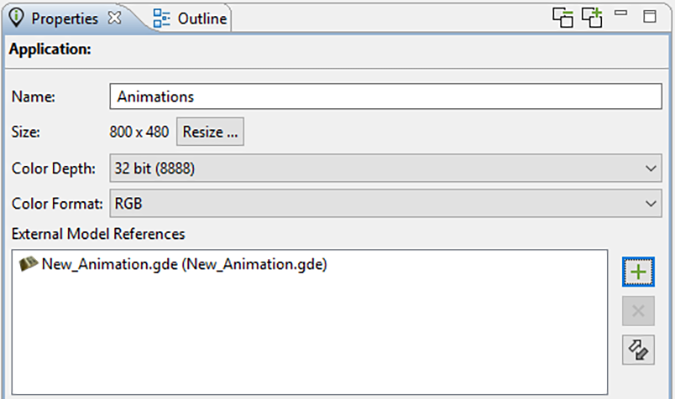
Once an application is added as an external reference, the screens from that application will show up in any of the Screen transition selection lists as well as any animation definitions..
Layers from any listed external applications can be added to an application by explicitly importing them using:
Add > Existing Layer > Import External Layer
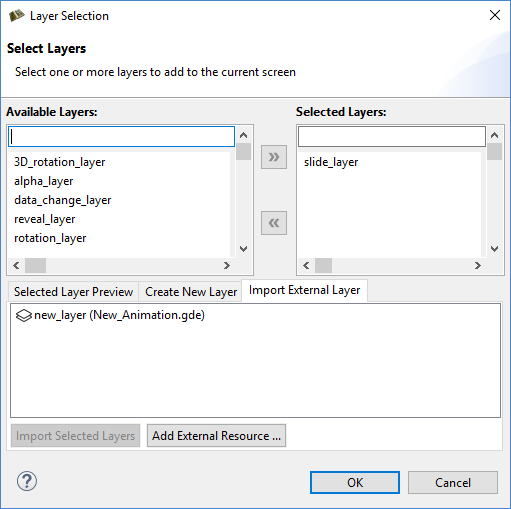
Once a layer is added as an external layer, then a copy of the original layer from the external application is snapshotted and incorporated directly into the source application. At this point, the external layer can be used with any source application screens just like any other layers.
Once applications have been developed, shared content leveraged, and transitions between application screens established the next step is to simulate or export the unified application.
The Storyboard simulation configuration dialog, accessed via Run > Storyboard Simulator Configurations allows multiple model files to be specified. All models in the 'Selected Models' block will be included in the application when launched.
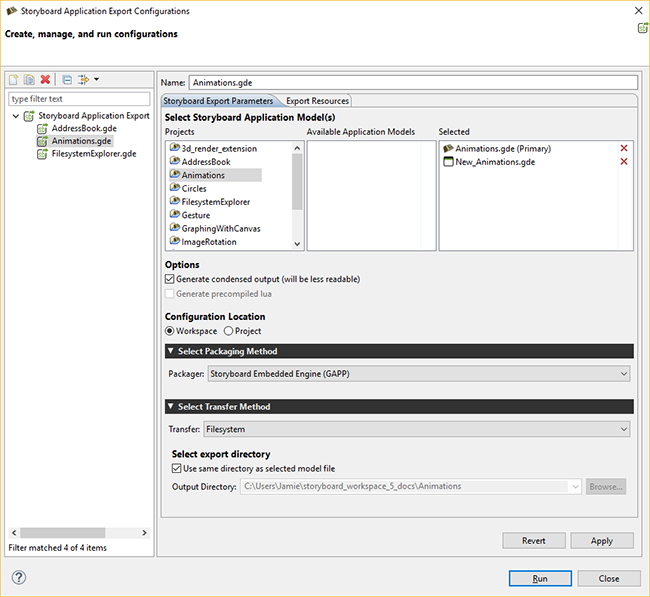
The first source application in the list (tagged as Primary) will be used to determine the unified application's launch screen.
Similarly exporting a runtime application to be used with Storyboard Engine, Android, or iOS targets also allows multiple Storyboard application files to be selected. In these export scenarios, you will be prompted to select the source application that should be used for the unified application's launch screen.
If there are no conflicts among the selected applications they will be merged together and converted into a single unified application and used for the user-selected operation of simulation or export.
If there are conflicts among the resources then the differences will need to be resolved before continuing with an application merge.