Notes View
The Notes view displays notes attached to model objects within the current project.
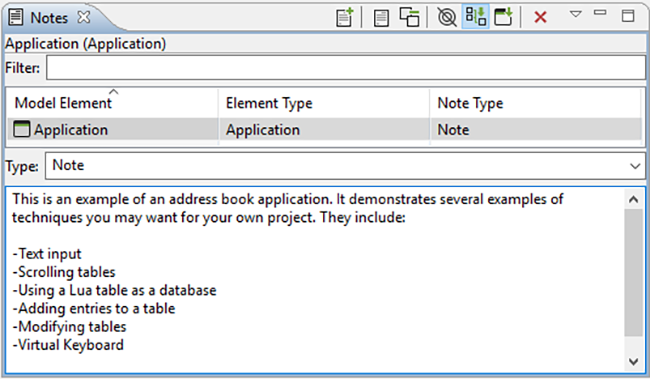
Notes contain text to help organize a project or keep track of useful information specific to a particular model object. Notes also have a type associated with them which can be selected using the combo box in the editing area. To create a custom type, simply type in the combo box instead of using the drop down. When a note with a custom type is added, that type will be added to the combo box so that it can be quickly selected from the drop down when making other notes.
Notes attached to the current project are displayed in the table. It can display in three modes:
In context - only displays the note associated with the select model object.
Sub hierarchy - displays the note associated with the selected model object and any notes associated with model objects with are children on the selected object.
Full application - displays all the notes in the application.

You can search for notes by typing in the filter text box. Sort the contents of the table by clicking on the header of one of the columns (e.g., clicking Model Element will sort the notes alphabetically by the name of the model object the note is attached to).
Add notes to any model object through the right-click menu by selecting > , or by selecting the model object and clicking either the New… icon in the Notes view or by clicking in the text box where it indicates Click to add a new note…. To delete a note, select it in the table and then click the red X, or right-click it in the table and select delete.
To display the model object that a note is associated with, right-click a note in the table and select > .
All the notes in the current project can be quickly summarized in a list by clicking Toggle Full View (the yellow page icon).
