Table Variables
Tables variables are the same as any other Storyboard variable, but due to the potential
number of such variables, they receive special treatment to facilitate their use. A table variable
is different from a normal variable only by the fact that they follow a special naming convention
of name.<row>.<col> so that by using a single base name, many different
rows and columns can be addressed.
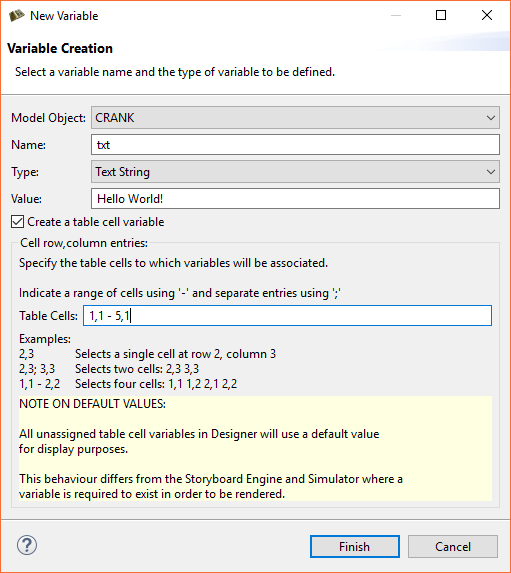
Table variables are created using the same process that normal variables are created. Within
the dialog there is a special check box Create a table
cell variable. When this box is selected you will be able to provide information
regarding the number of variables that you want to create and which row and columns they will
be created for. Once these variables are created, they will be displayed in the
as a tree item with the base name of the variable shown but then expandable to show the individual
row and column variable entries with their name.<row>.<col> naming
convention.
Table variables show up in the dialog the same
way as normal variables do, but only as the basename and not as the individual row/column
entries. This is done intentionally to reduce the clutter of the variable selection dialog.
When a table variable is bound to a property and it is bounds in the context where the
table cell information is available, then the label on the property it is associated should
show an annotation that starts with ${cell:...}. If this is not showing this
special cell annotation but is showing the normal variable, either the variable
was not created as a cell variable and must be re-created or the context of the selection
operation did not include a table cell.
Once created, the values of the individual variables can be changed to reflect different representation for different cells. Similar to standard variables, these changes can be made at Design time from either the as changes to the value of a property or within the . If using the to make a change, the variable that will be changed will be the variable whose row and column is in the context of the selection.
Tables are generally filled with content dynamically at runtime, and resized accordingly. To this end the role of the table, and table variables, is to provide enough of a visual representation of the design to ensure that the representation is correct. For example if a table will only be displaying three visual rows of information, but may be dynamically filled to contain 100 rows, then there is no requirement to create a table variable with 100 entries. Create only as many table variables as you need to show the design and leave the remaining variables to be created dynamically at runtime. Doing this will result in a smaller and less cluttered design.