Traditional development techniques rely on a common source code repository that is revision controled using tools such as SVN, Perforce, Clearcase, GIT or Mercurial. Storyboard Designer projects are designed to be directly integrated into this type of environment so that the UI can be shared and improved by many developers working in parallel.
In order to provide an integrated support for various revision control systems, Designer uses the Eclipse Team Provider plugins. Plugins are available for most revision control systems from marketplace.eclipse.org. Here are links for several of the more common/popular plugins:
Subversion svn Plugin: http://marketplace.eclipse.org/content/subversive-svn-team-provider
Mercurial hg Plugin: http://marketplace.eclipse.org/content/mercurialeclipse-was-hgeclipse
GIT egit Plugin: http://marketplace.eclipse.org/content/egit-git-team-provider
Performce p4 Plugin: http://www.perforce.com/product/components/eclipse_plugin
The Storyboard Designer model file is a single model file. Conflicting changes to this model file can be visually inspected and merged from within Designer using the model comparison tools.
To compare two Designer files within the same project or filesystem
workspace. Select both of the model files (ie file1.gde and
file2.gde) in the Navigator view. Right click and select
Compare With > Each Other from the
menu.
To compare a Designer file that is in under revision control to a previous version, right-click on the file and select the menu entry Compare With. Different version control systems provide different specific terms, but . In the sub-menu you can select Latest from Repository or Revision if you want to compare with a specific version.
In either case, local comparisons or comparisons with versions from a revision control system, the comparison will open an editor that will highlight the differences in the model elements in the two files and allow each of the changes to be viewed in context and merged or discarded as may be required by the final design.
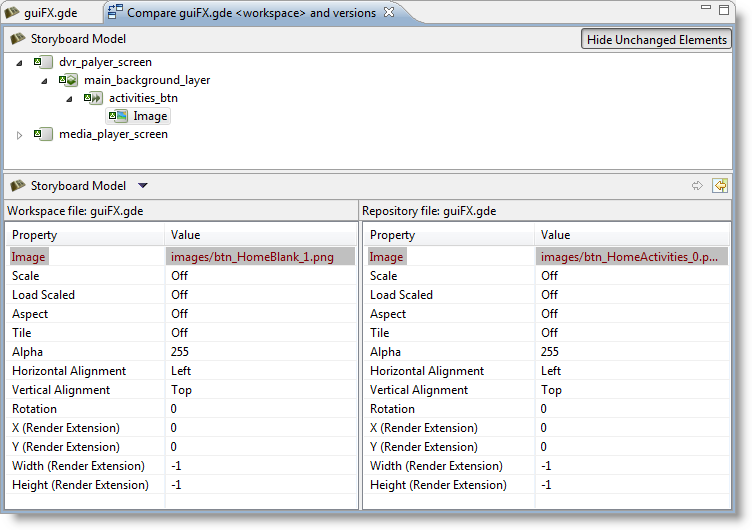 |
Changes can be viewed strictly as property changes using the Model Property comparison. This will provide a hierachical breakdown of each of the model attributes.
In some situations it is more appropriate to understand the visual impact of changes. For these situations the Graphical Model comparison is a better choice. Using this feature you can browse the changes as a whole to see for example what a new layer or screen looks like with the total sum of changes applied.
Entire projects and directory structures can be compared as easily as comparing single model files. This will allow developers to understand which resources such as images, fonts and script files have changed in addition to the changes to the model logic. The same as a model file comparison, this can be performed by right clicking on two projects or directories and selecting Compare With > Each Other from the menu.
When this comparison is done a hierarchy is presented indicating files that have changed, been added or removed from the source or the destination directory. Selecting any of these files will open a comparison editor that is appropriate for that file type.