Simulating your Application
After an application has been created, it is a good idea to run it through the simulator to validate the runtime behavior before exporting the application to a Storyboard Embedded Engine deployment file. The simulator is a host-based instance of the Storyboard Embedded Engine and should exhibit the same operational behavior as the target, though there may be differences in the level of performance obtained because of the different CPU and graphic characteristics.
The simulation of a Storyboard application can be invoked from a number of different locations within the Designer environment.
From the main menu >
From the main toolbar using the Simulate Storyboard Project
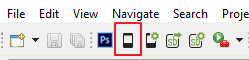
By right clicking on an application model file (gde) and selecting
By right clicking within the Storyboard editor and selecting
By using the key command ALT/CMD+L within the Storyboard editor
If no simulator launch configuration exists, then this will create a default configuration for you and launch the simulator with your application.
If you need to change the simulator launch properties, or you would like to create a new configuration then you will want to use the option instead.
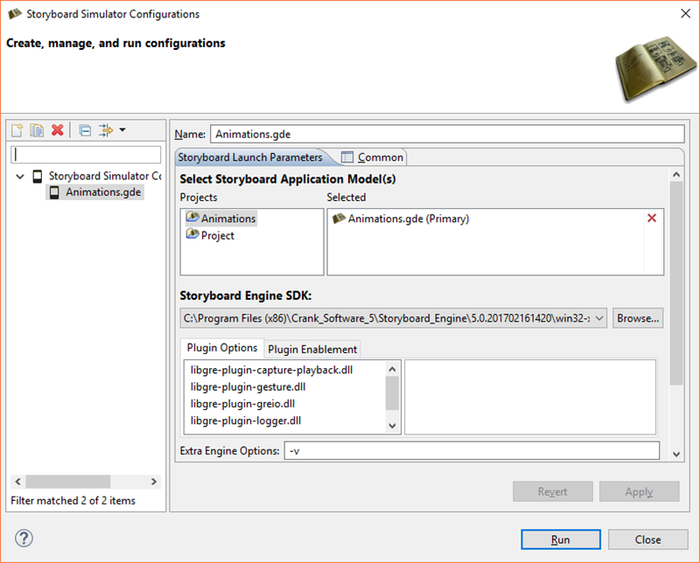
Within the dialog you have the ability to create new simulation launch configurations or change the properties and settings of an existing simulation launch configuration.
Depending on your host platform, you may be able to select a different version of the Storyboard Engine to execute by selecting from the Storyboard Engine SDK drop down. For example you may want to select an OpenGL hardware accelerated renderer or a software renderer depending on which simulator better matches your target environment.
Common plugin options are exposed within this dialog for easy access. These options translate directly to command line options described in Storyboard Engine and Plugin Options.
The Extra Engine Options text entry allows you to pass options directly to the
sbenginesimulator. In addition to theverbosity (-vvv)option you can pass any of the command line options described in Exporting and Running on your Embedded Target and Storyboard Engine and Plugin Options.
The Storyboard Engine Command Line area shows the
final assembled command line that will be passed to the sbengine
that has been selected as the simulator.
It is possible to have multiple different simulator launch configurations for a single project that perform different types of execution. For example you may choose to create a second launch configuration that enables the Lua debugger option or perhaps you have different launch configurations that allow you to perform and event capture and then another for event playback. When you launch the Storyboard Simulator, if there are multiple configurations available a dialog will prompt you to select the configuration that you want to run, allowing quick selection between different pre-configured options
In the event of multiple application project files within a project the Select Storyboard Application Model(s) presentation will change allowing you to select one or more application files to launch. If you are working with multiple Storyboard application models, then you should continue reading Multi-File Application Development for more details around multi-file simulations and exports.