Exporting to Android Devices
Exporting as an Android application will create an Android package that is suitable for use on Android devices. The packages generated will only work on devices running Android version 2.3.3 and above.
To create an Android package, right-click the project .gde > > .
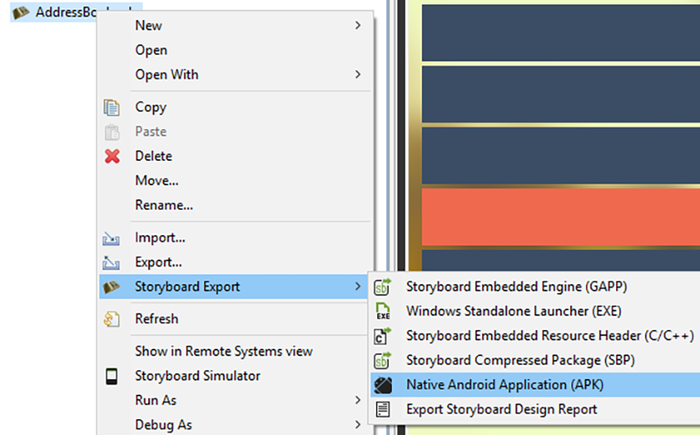
From the export file selection dialog, select the Storyboard application file (*.gde) that you want to export. Choose appropriate names for the application name, Android package file name, and the package name. Select the directory you want to export to and options for application orientation and fullscreen. For Android devices version 4.4 and newer, the fullscreen option uses Android's sticky immersion fullscreen.
![[Note]](images/note_635484789.png) | Note |
|---|---|
Currently, without rooting an Android device, there is no way to disable the bottom bar for some Android 3.0+ devices. |
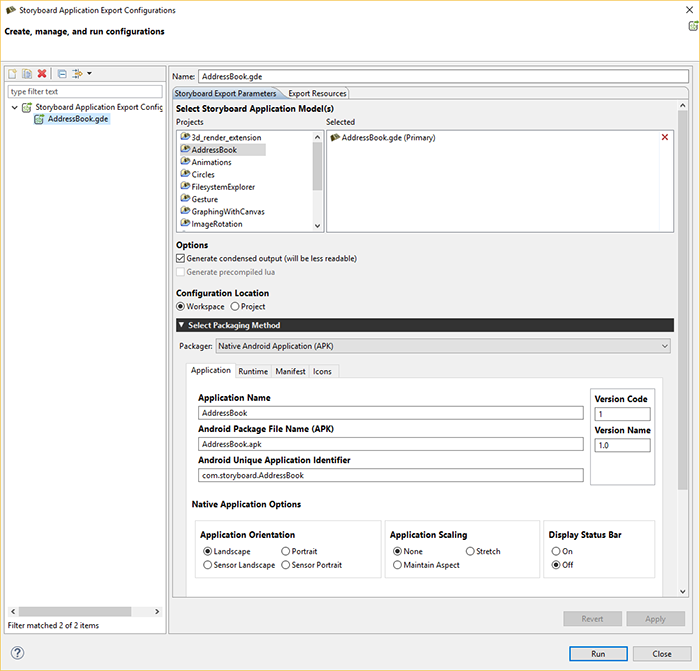
Select the Runtime tab to set Storyboard runtime options (see Storyboard Engine Options for list of available runtime options). Select the Manifest tab for advanced options to modify the default Permissions, Manifest file or Keystore settings (optional). Select the Icons tab for selecting the icons for the application. If you don't need to alter the settings, click Apply then Run to use the defaults.
By default the Android application package file (APK) will be created in the project's directory. To transfer this application package to an Android device, simply copy the package onto a USB or SD card.