Existing Project Import
Occasionally it may be convenient to share an existing project from one workspace to another. If the project is archived or its directory structure completely copied to a new location then it is possible to import the Storyboard Designer project as an existing project.
Select > to launch the wizard and select .
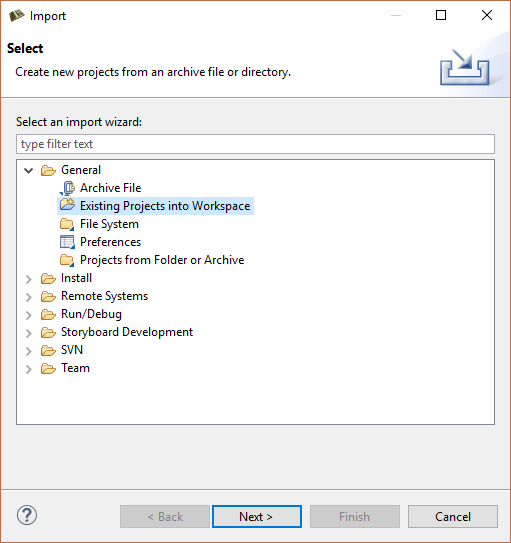
This displays the Import Projects page of the dialog.
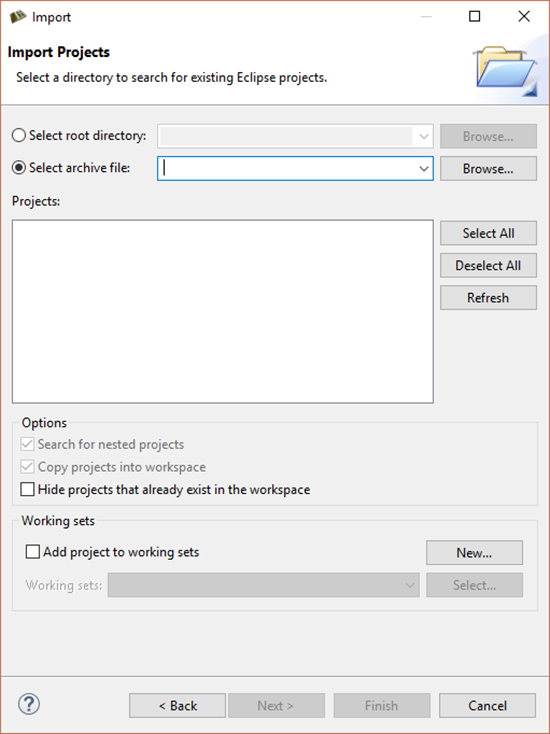
Search for existing projects contained in the filesystem by selecting the Select root directory option or projects that are contained within an archive file by selecting the Select archive file option.
In either situation, the Projects panel will populate with the content that can be extracted from the location selected. If projects exist in the workspace with the same name, then those projects will be shown but disabled in the list. Select the projects you want to import to your workspace and press Finish to exit the dialog and return to the workspace. Note that projects that are imported will not automatically be opened in the Storyboard editor.
For projects that are being imported from the filesystem you also have the option to Copy projects into workspace which, as the name indicates, will copy the project content into the workspace. Without making this copy selection a new project will be created that links to or references the existing location of the project in the filesystem.