Split Images Wizard
Launch the Split Images Wizard from the toolbar in the Images view.
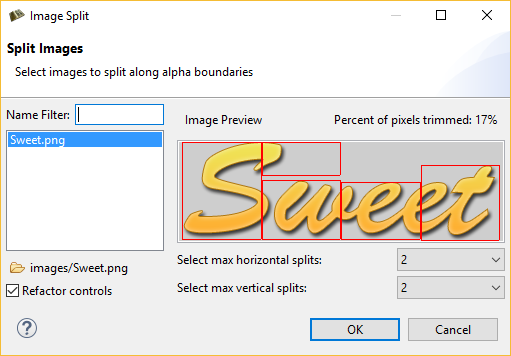
The Image Split wizard analyzes all (no selection made) or just the selected images from the Image view. It scans the image once, looking for transparent pixels and calculates how the image should be split to get rid of the maximum amount of transparent pixels.
The preview displays a red outline of how the image will be split, and will update according to how many horizontal and vertical splits you specify. The percent of pixels eliminated is displayed in the top right corner.
When you select OK, the image split operation proceeds on those images you have selected. After splitting the images, all references in your app to the previous image are refactored such that the controls containing those images are replaced with the new split images positioned appropriately.
To leave the controls as they are and not perform the refactoring, simply deselect the Refactor controls check box at the bottom of the wizard.