Actions View
The Actions view provides a display of all of the available actions that are in context for the given selection in the editor.
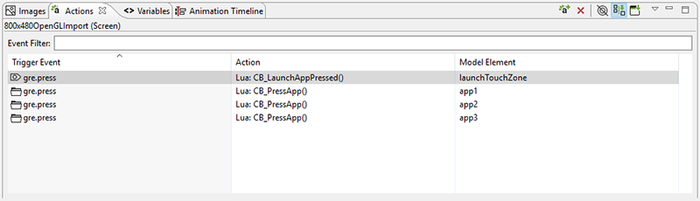
Actions can be added through the right-click menu in the editor, Add > Action… or in the Actions view directly.
The content of the action list can be sorted by selecting the action table
title. When actions are sorted by their triggering event, the order in which
they appear will also correspond to the order in which they will be evaluated
within the same context. If two actions are bound to a gre.press
event on the same control, for example a Data Change and then a Screen Fade,
then the first action in the list will be executed (Data Change) before the next
action (Screen Fade). The order of these events can be adjusted by
right-clicking the event and selecting or
as required.
The content of the action list is automatically populated based on the Designer model object selected in either the editor or in the Application Model view. The content of the list can be populated in several ways:
- Selection Only
This shows only the actions associated directly with the selected model object.
- Sub Hierarchy
This shows the actions of the selected model object and all of its child model objects.
- Application Hierarchy
This shows all of the actions in the project.
In addition to controlling how the list is populated using the toolbar selections, it is also possible to use the name filter at the top of the list to match against specific event names. This is particularly useful when used in conjunction with the Application Hierarchy to search the entire project for custom events.
The triggering event, action type, and context can all be edited inline in the action table. Each action also has its own set of parameters or configuration options. These values can be changed in the lower display area of the Action view once an action selection is made. When the action types are changed, as many argument values from the original action will be migrated to the new action as long as the argument names and types match.