Variables View
The Variables view is similar to the Actions view in that it displays all of the data variables that are in the context of the current selection.
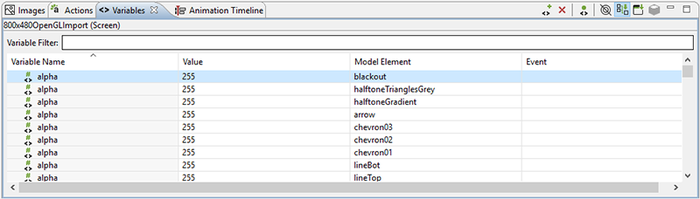
Once a variable is defined and associated with a particular model object context (application, screen, layer or control) then the variable can be referenced as a parameter for actions and render extensions.
There are two different types of data variables that can be defined. A normal variable contains a name, a type (i.e. number, string), and the value matching the type that should be used when the variable is referenced. To facilitate working with repetitive data within a table control, a special type of variable called a table cell variable can be created. This variable contains all of the same properties as a normal variable, but is extended to contain additional row and column information that can be used to specialize a particular value at a given table row and column.
The content of the variable list can be sorted by selecting the appropriate variable table title and the variable values can be edited inline in the variable list by double-clicking on the appropriate field that you wish to change.
Similar to the Actions view, the variables that are shown in the Variables view are automatically populated based on the Designer model object selected in either the editor or in the Application Model view. The content of the list can be populated in several ways:
- Selection Only
This shows only the variables associated directly with the selected model object.
- Sub Hierarchy
This shows the variables of the selected model object and all of its child model objects.
- Application Hierarchy
This shows all of the variables in the application, regardless of what the current selection may be.
In addition to controlling how the list is populated using the toolbar selections, it is also possible to use the name filter at the top of the list to match against specific variable names. This is particularly useful when used in conjunction with the Application Hierarchy to search the entire project for a variable.