We have explored two tools for editing and creating translation content. The recommended tool is Open Office Calc as it has the capability to character encode (csv) files in UTF-8. Some applications, such as Microsoft Excel are unable to save (csv) files using UTF-8 character encoding. We discuss two methods to create UTF-8 character encoded (csv) files. One solution is more straightforward and uses Open Office Calc and the other is a solution using Microsoft Excel and Notepad.
Open Office Calc
It is free and can be downloaded from www.openoffice.org.
Using Calc, open a spreadsheet file via > (note: this can be a spreadsheet created using Calc or Excel) .
Save the file as a (csv) file via > >
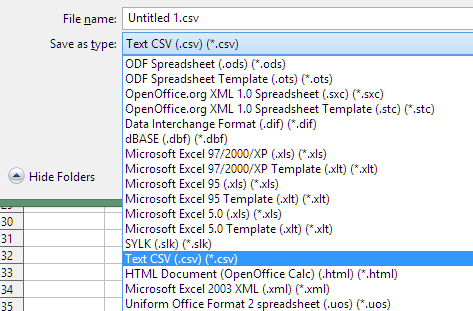
When saving a (csv) file, Open Office Calc will ask which character encoding you wish to use for the file, be sure to choose Unicode(UTF-8).
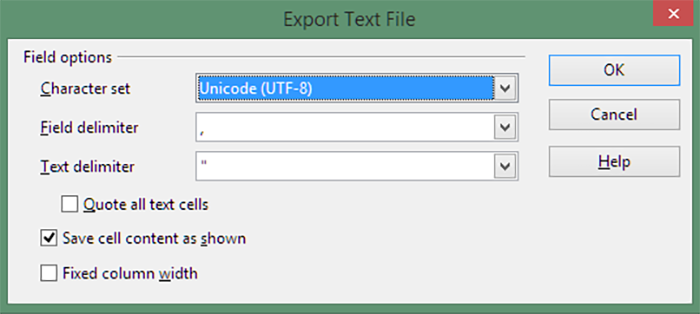
Microsoft Excel
The solution to create UTF-8 encoded (csv) files using Excel is to create a tab separated file in Excel by saving as a Unicode text file then replace the tabs with commas in Notepad, save the file and change the file extension to (csv) with encoding set to UTF-8.
Save the spreadsheet in Unicode from within Excel > >
Open the .txt file from within MS Notepad
Select one of the tab characters and copy the character (ctrl+c)
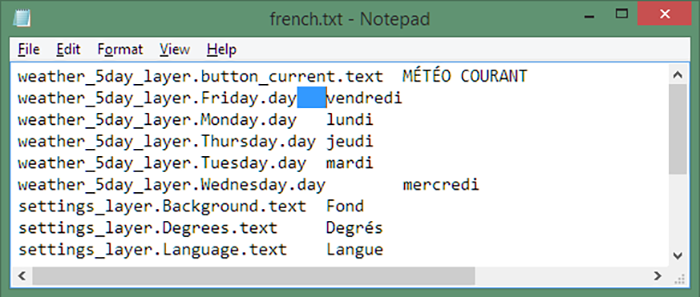
Using the Replace tool > > or (ctrl+h), paste the tab character in the Find what box (ctrl+v) and insert a comma in the Replace with box.
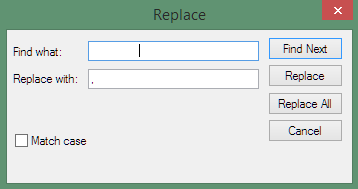
Save the file File > Save As... > All Files (*.*), change the file extension from .txt to .csv and be sure to change the encoding in the drop down menu to UTF-8.
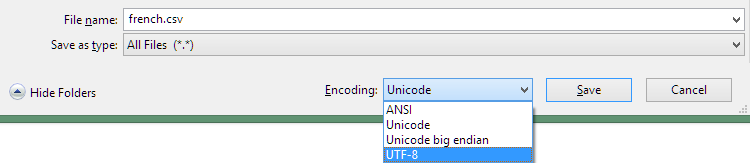
Now the resulting (csv) file is UTF-8 character coded and can be opened from Excel to ensure that the data is as correct. Do not save the file from Excel or the UTF-8 encoding will be lost.
More information about the Microsoft Excel solution can be found at https://help.salesforce.com/apex/HTViewSolution?id=000003837&language=en_US.